This screen shows a scan of three remote workstations identified by their
IP address. For each IP address, PSTStation retreives users that own an
Outlook profile on that computer and lists PSTs registered in each user's
Outlook profile.
File servers tab can be used to scan files share servers instead of remote
workstations and detect orphaned PST files stored on your files share servers.
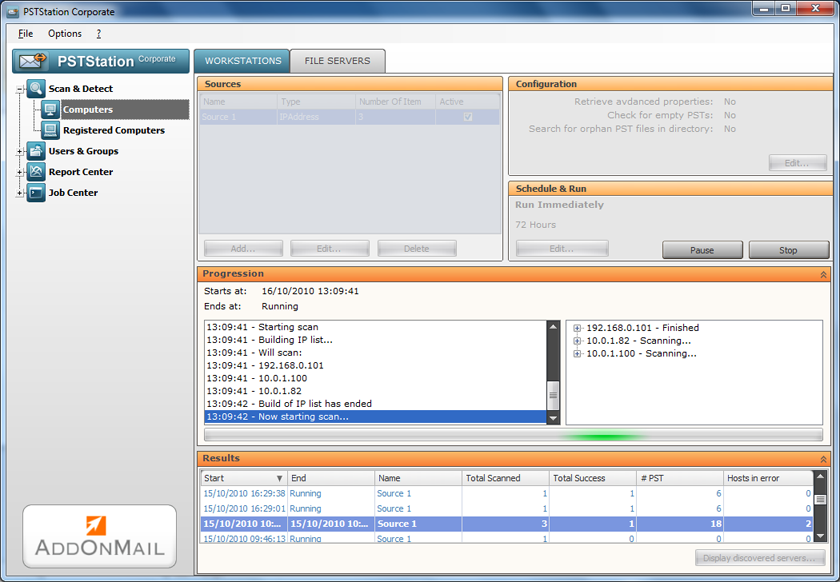
|
This view displays the results of a workstation scan. PSTs can be arranged in
a hierarchical view, starting from user to Profile.
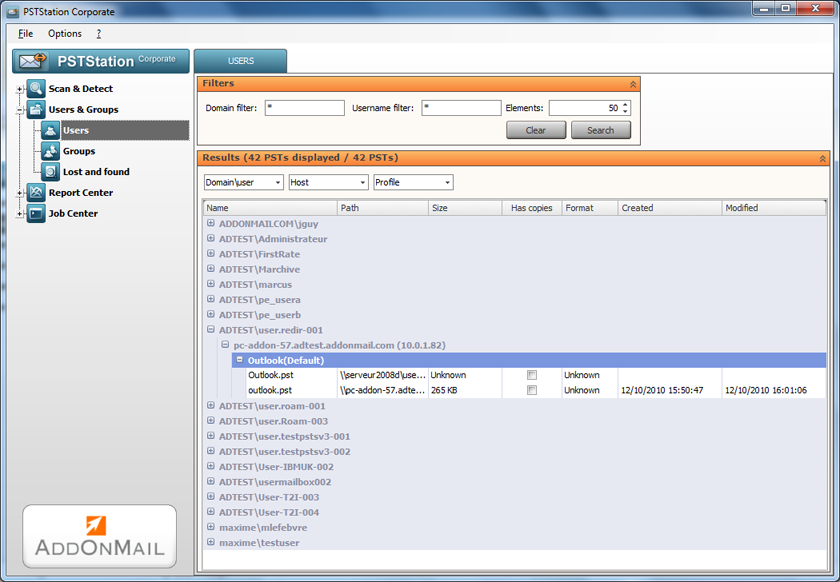
|
This view displays the results of scans (workstations and file share servers).
group by type or properties. For example, ALL_ORPHANED_PSTS lists all PSTs
that have been detected on a file share server and not registered in any of
user's Outlook profile.
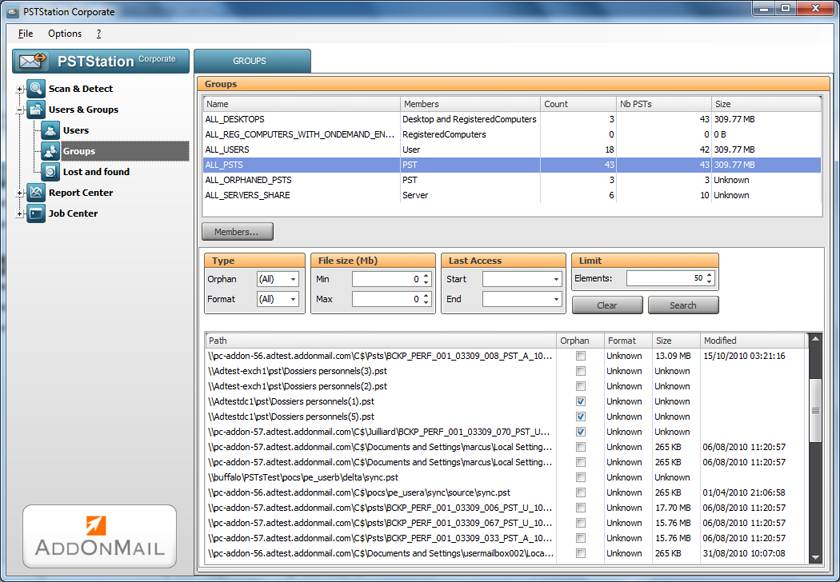
|
Report Center displays PST distribution with graphics and bar charts.
Administrators can also access to a lot of statistics on number/volume of
PSTs in their organizations as well as ratios.
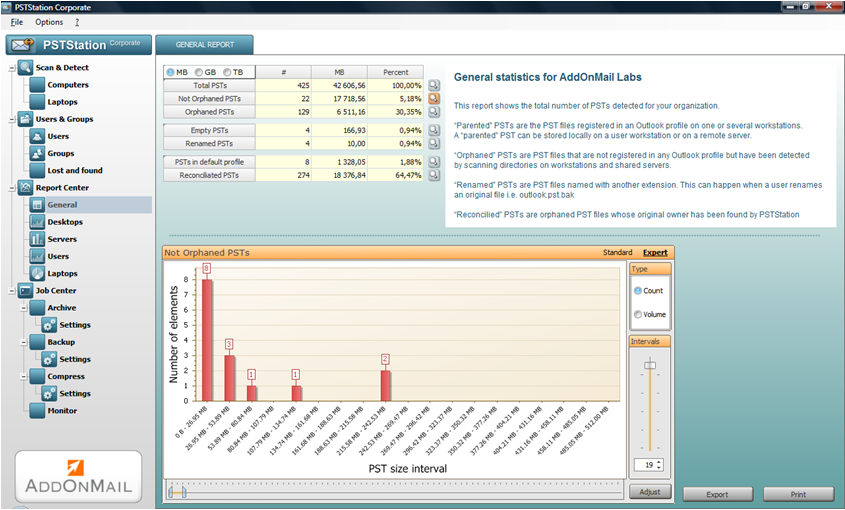
|
Report Center displays PST distribution with graphics and bar charts.
Administrators can also access to a lot of statistics on number/volume of
PSTs in their organizations as well as ratios.
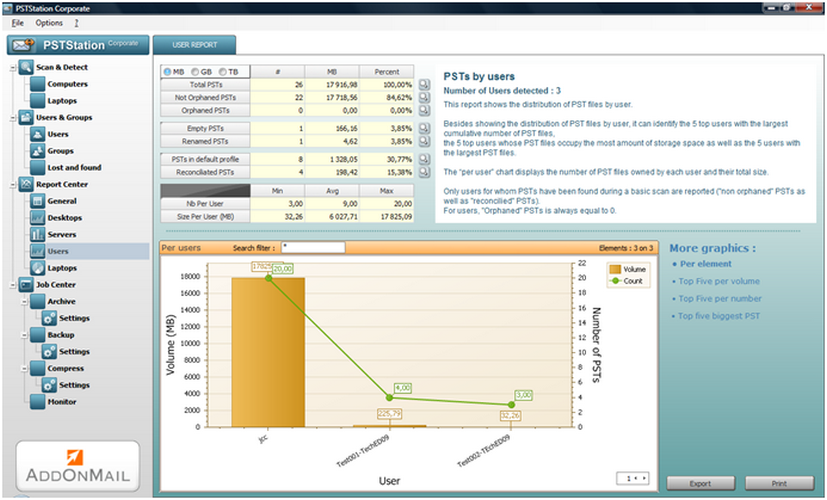
|
Report Center displays PST distribution with graphics and bar charts.
Administrators can also access to a lot of statistics on number/volume of
PSTs in their organizations as well as ratios.
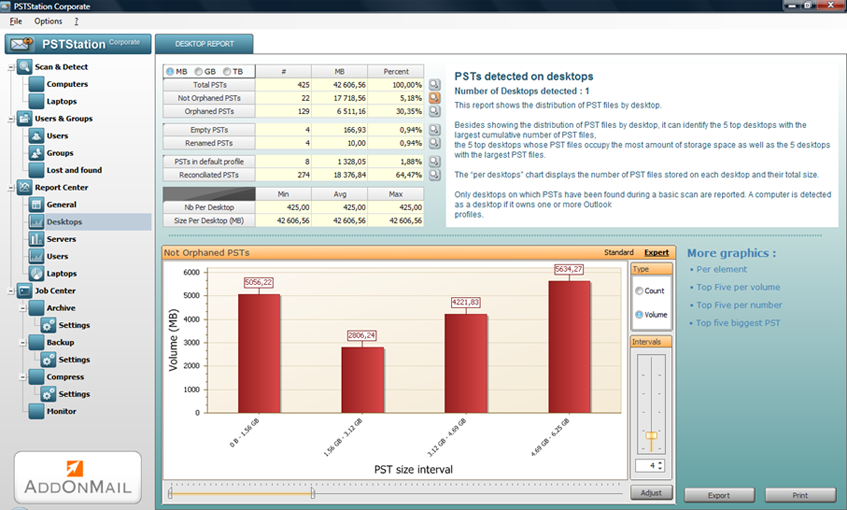
|
This screen shows configuration for a simple backup job. Administrators can
define any local or remote UNC path for backup PSTs as well as choose to
run a full or incremental backup.
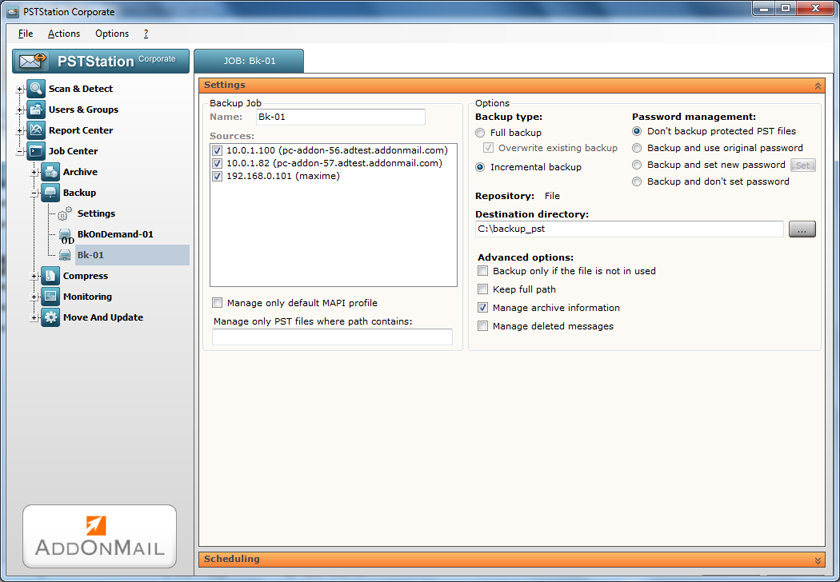
|
This screen displays the result of a previous backup job. For every PST
backed up, it displays all useful information needed like the number/volume
of messages backed up and the list of PST's folders processed.
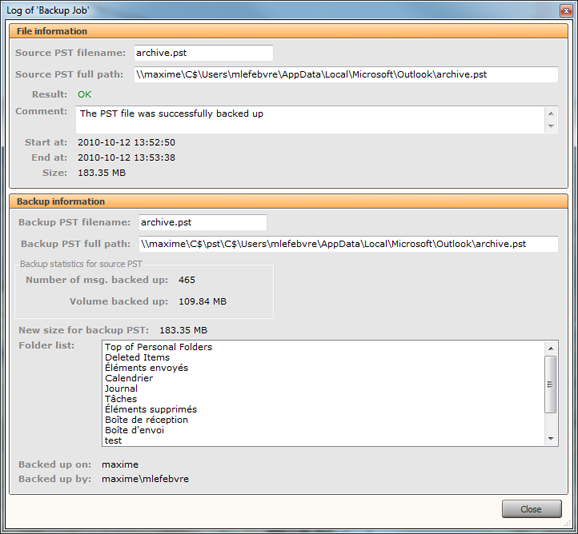
|
This screen shows configuration for a monitoring job. Administrators can
define a warning threshold for all PSTs or a group of PSTs. Notification
emails will be sent to administrators and PST's owner when PST oversizes.
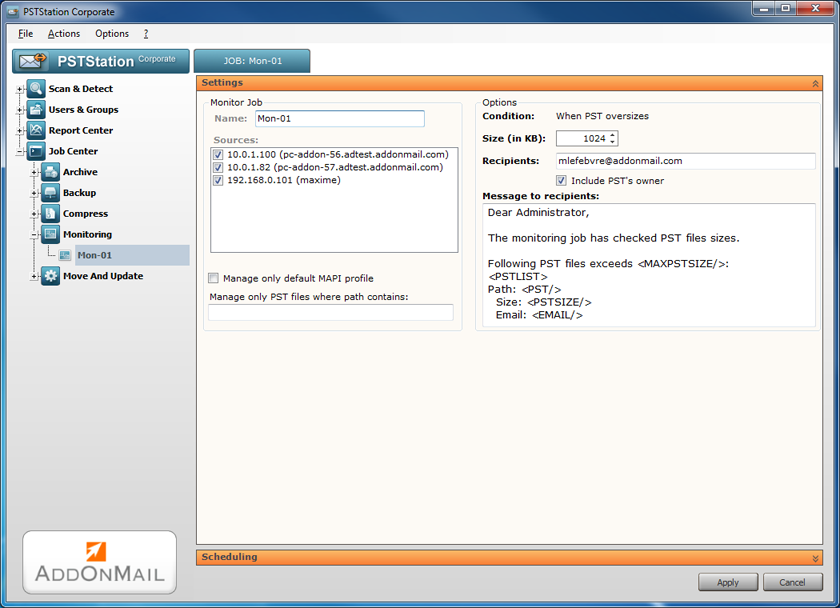
|

